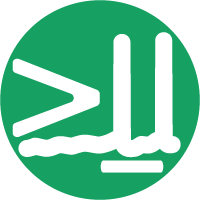Validate a project from a filepath#
datashuttle can validate an existing
NeuroBlueprint-formatted project given only the filepath.
All NeuroBlueprint issues will be flagged along with the full filepath
to any problematic folders.
To quickly validate a project, start the terminal user interface with
datashuttle launch and click Validate Project at Path.
The screen below will show. To validate an existing project,
enter the full filepath to the project folder in the top input box
and click Validate:
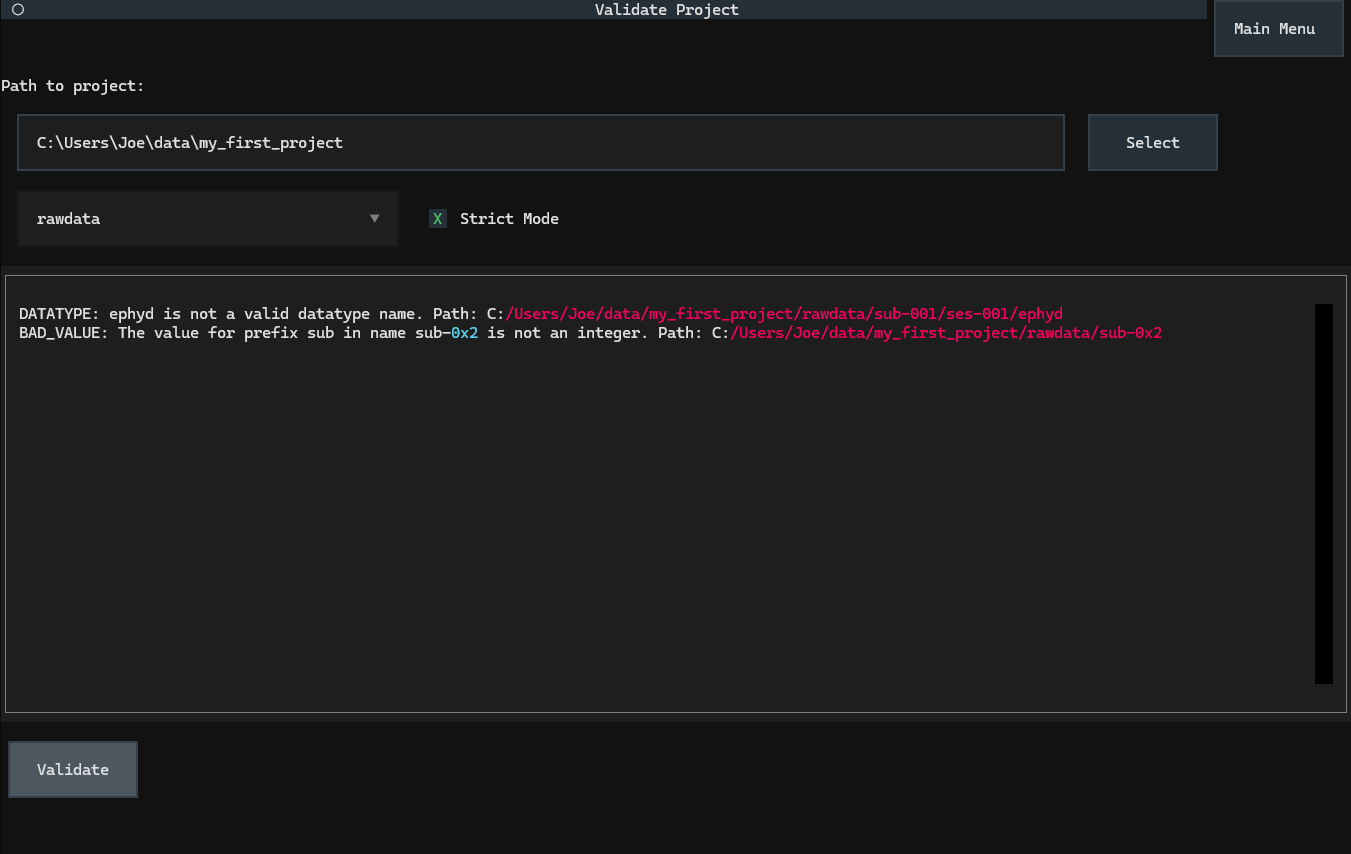
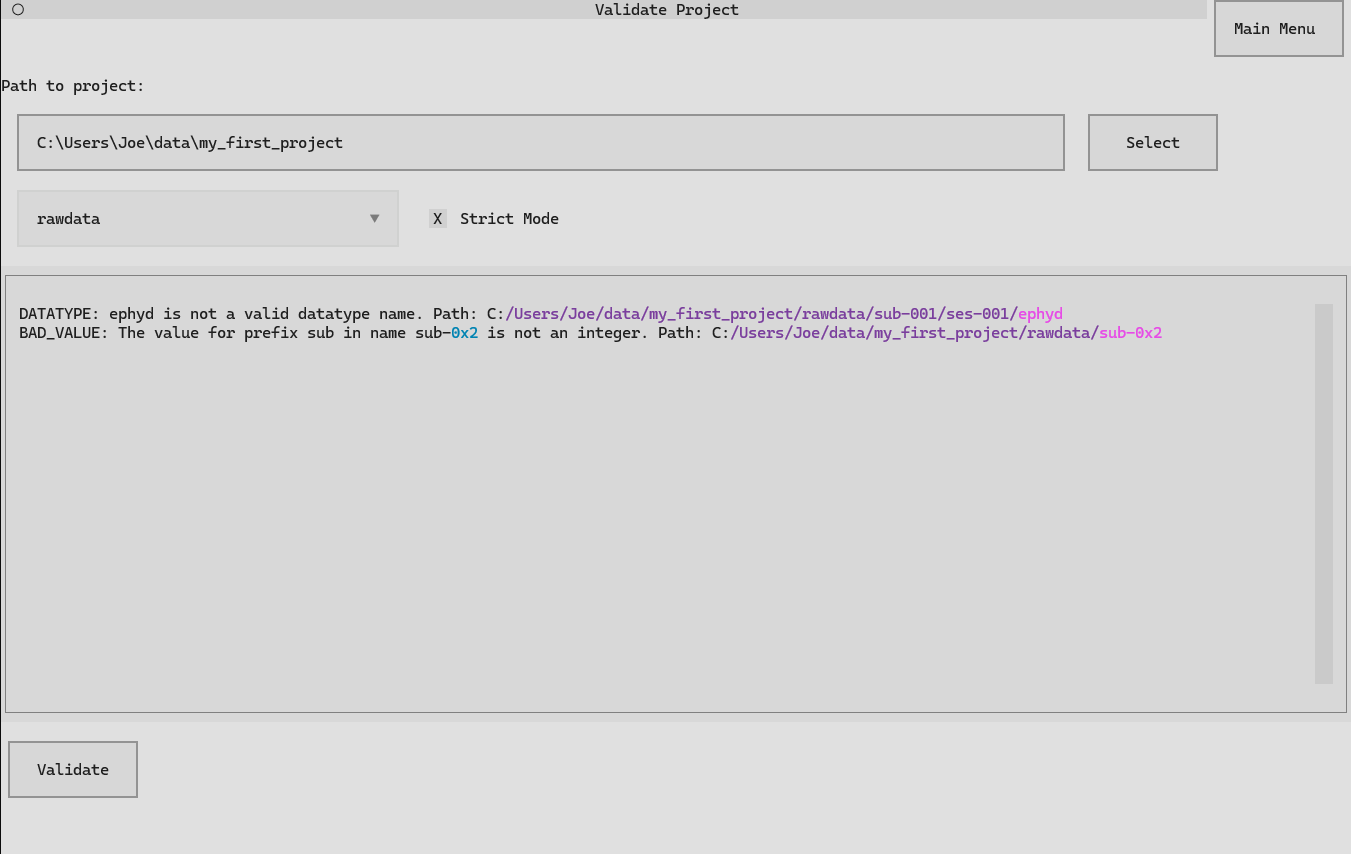
Any validation errors detected in the project will be displayed in the logging box.
See Strict Mode below for details on how the validation is performed.
Options:
- Top level folder dropdown
The top-level folder to validate the folders within.
- Strict Mode
If
True, only NeuroBlueprint-formatted folders are allowed in the project. By default, non-NeuroBlueprint folders (e.g. a folder calledmy_stuffin therawdata) are allowed, and only folders starting withsub-orses-prefix are checked. InStrict Mode, any folder with a name not prefixed withsub-,ses-or a valid datatype will raise a validation issue.
To validate a project using the Python API, pass the path
to the project to validate to quick_validate_project:
from datashuttle import quick_validate_project
quick_validate_project(
project_path="/mydrive/path/to/project/project_name",
display_mode="error",
)
In this case, display_mode=error will result in an error on the first encountered validation issue.
Otherwise, "warn" will show a python warning for all detected issues, while "print" will print directly to the console.
See the datashuttle.quick_validate_project API documentation
for full details of parameters, including the important argument strict_mode
that controls how validation is performed.
More detail on validation options can be found in the Validation user guide.